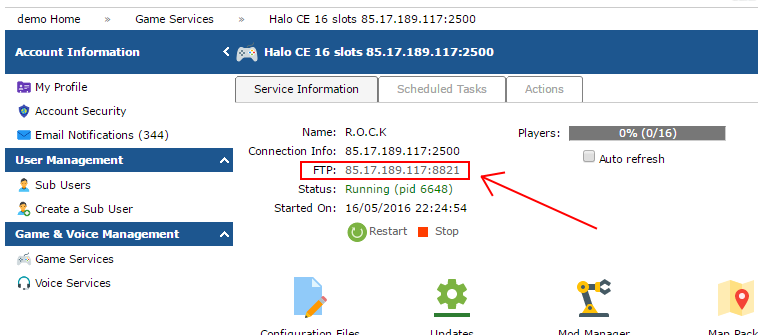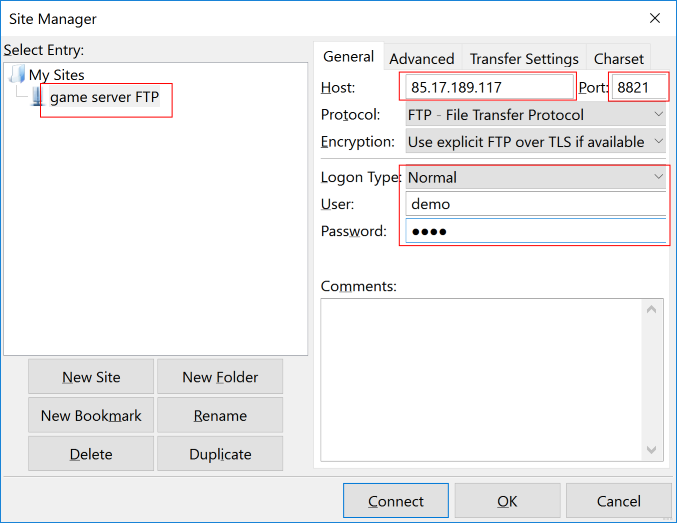So you're looking to connect to your game server via FTP to make some changes? Not quite sure how to do this? You're at the right place! We'll get you up and running with an FTP client and a few different scenarios so you can start modifying your game server!
So what is FTP?
File Transfer Protocol (FTP) is a standard network protocol used to transfer files from one host to another host over a TCP-based network, such as the Internet.
Basically it allows you to transfer files over the internet to another machine, in this case your game server
What FTP client do you recommend?
We recommend the Filezilla client for all Windows users. It's quick, free and easy to use. We will be referring to Filezilla throughout most of our articles on FTP.
Just install as per the documentation and we'll continue on the next topic.
Finding my FTP details
You can find your servers FTP details via Client Area -> Game Server Control Panel -> Game Servers > The game server which you want to upload files to.
FTP Link
- The FTP link will allow you to load directly into your browser for downloading files, or if your FTP client supports it, straight into a connection.
FTP IP
- The FTP IP address is the address you will use to connect to your service. This might be be different from your gameserver IP address and requires port 8821.
FTP Username and Password
- The FTP username and password are the same as you used to login to the game server control panel.
- If you don't know these login details you can find them by following these steps: https://www.elitegameservers.net/controlpanel/knowledgebase/78/How-can-I-login-directly-to-controlpanel.html
Now I know what to connect with, how can I connect?
Connecting via Filezilla is a simple and easy process.
Manual Connection Setup
DO NOT USE THE QUICK CONNECT FEATURE - IT WILL NOT WORK
- Load up Filezilla
- Navigate to File -> Site Manager
- Click 'New Site' on the popup dialogue and enter details as follows:
- Host: Client Area -> Game Server Control Panel -> Game Servers > The game server which you want to upload files to > FTP IP
- Port: 8821
- Logon Type: Normal
- User: The FTP username is the same as the username for the game server control panel. (Alternatively you can login with your email address instead.)
- Password: The FTP password is the same as the password for the game server control panel.
- Host: Client Area -> Game Server Control Panel -> Game Servers > The game server which you want to upload files to > FTP IP
- Click the 'Transfer Settings' tab -> 'Limit number of simultaneous connections' - Set this to '1'.
- Hit okay & connect. If all goes well you should now be able to navigate your service's folders. If not please look for any error messages and the instructions below.
I can't seem to connect..
Sometimes connecting via FTP can fail. There are quite a few different scenarios which could prevent you from connecting, the most common listed below:
530 Login incorrect.
- The username and password is incorrect. You can request to have them resend to your emailaddres here: https://cp.elitegameservers.net/Interface/Base/PasswordRecovery.aspx
- You have exceeded the maximum number of connections from a single IP address
You are using the wrong port, make sure you are using port 8821
Connection timed out.
- You are most likely connecting to the wrong IP address or port.
- Please follow the instructions in section: Now I know what to connect with, how can I connect? and check the configuration. Also make sure you use the correct details as explained in the section: Finding my FTP details
550 Permission denied.
- You appear to be changing something you shouldn't, or a file that is already in use. Stop the game server in the controlpanel and try again.
Trouble Uploading: You are already connected
- To upload to the FTP service service you require to have the setting 'Limit number of simultaneous connections' set to 1. Please follow the instructions in section: Now I know what to connect with, how can I connect? and check the configuration.
451 Requested action aborted: local error in processing.
- This error is caused by using to much disk space(probably caused by uploading custom content). Remove some files(e.g. unused content) to reduce the disk space usage of your server.